Premiere Pro REMIX TOOL and Alternative Options
Remixing songs so they match the length of your project is one of the many challenging parts of video editing. Sometimes you get lucky, and everything works out perfectly, but most of the time, it is a pain in the butt.
The Problem With The Remix Tool
Adobe Premiere Pro introduced the remix tool in 2022. Right away, everyone knew this was going to be a huge time saver, and it’s continued to get better ever since. They made this feature really simple. To use this Remix toll, open the Essential Sound Panel, select your audio track, click Music, toggle on Duration, click Remix, set your desired time, hit enter, and wait. Alternatively, you can avoid the Essential Sound Panel and just use the Remix Tool in the Toolbar Panel.
Then it’s done, but is it perfect? No. The Remix Duration feature is accurate to plus or minus 5 seconds from your desired length. This can be a problem when the client says, “I want this to be exactly 30 seconds long."
Alternative Options Inside Adobe Premiere Pro
There are a few ways around this inside Adobe Premiere Pro. You can Rate Stretch your audio clip to match the desired time. But this will change the pitch of the music and could be a problem if you or the client is particular about the sound of a particular piece of music.
You can manually remix your audio clip in Adobe Premiere Pro by cutting and cross-fading the clips together. But video editing is based on frame-per-second, and music is time-based. This means that you can’t always cut your music track where you want to. You can turn on the time-based editing in Premiere Pro, but in my experience, it is a little clunky to switch between the two modes, and it makes me worried that either the video or audio cuts will get messed up. My anxiety doesn’t like this option very much.
You can manually remix the song in Adobe Audition, but again, this takes time and takes you out of the video project in Premiere Pro. If only there were an easier way!! There is.
The Solution To Reach The Perfect Target Duration
Enter Music Stems. While it won’t be faster than using the Remix Tool, it is more precise and can help you remix the audio track to match the video clip length without having to leave Premiere Pro. Music Stems are a great way to simplify your workflow when it comes to editing your music for your video.
I like to pull stems using Epidemic Sound. If you’ve seen this feature on Epidemic Sound, you may have wondered if this is a gimmick to charge you more money. Trust me; it’s not a gimmick. You can even pull sounds and stems inside Premiere Pro by using the Epidemic Sound’s Premiere Pro Plugin. Each of their songs has the option to download stems, making it really easy to fine-tune your audio to meet your project’s needs.
To edit your stems to meet your time requirements, first start by dragging in all the stems to your timeline, one on top of the other. It doesn’t matter which order you pull them in, as long as they all match up at the beginning and end of the clip. From here, I like to set my in and out points so I know exactly what I’m shooting for when cutting the clips down to length.
Next, you’ll start to review the waveforms, looking for places where the audio fades out or gets quieter. Cut at the end of these valleys and apply a fade by grabbing this handle and dragging it back to the peak. Repeat this step at the end of each track. If you aren’t able to make it work perfectly, look at the beginning of the track to see if you have any wiggle room to shift the tracks forward or backward on the timeline. This process should work for you the majority of the time.
However, if manually remixing the song doesn’t sound like your cup of tea, you still have the option to remix the song without using Premiere Pro’s Remix Tool. Head back over to Epidemic Sound and click this “Create Versions” button on the track that you want to remix. From here, you can select your preferred time, decide if you want it to loop, and choose specific sections of the song to highlight or avoid. Then sit back and let Epidemic Sound do all the heavy lifting for you. While this option still isn’t perfect, what’s nice is that you get several more options than when using Premiere Pro’s Remix Tool.