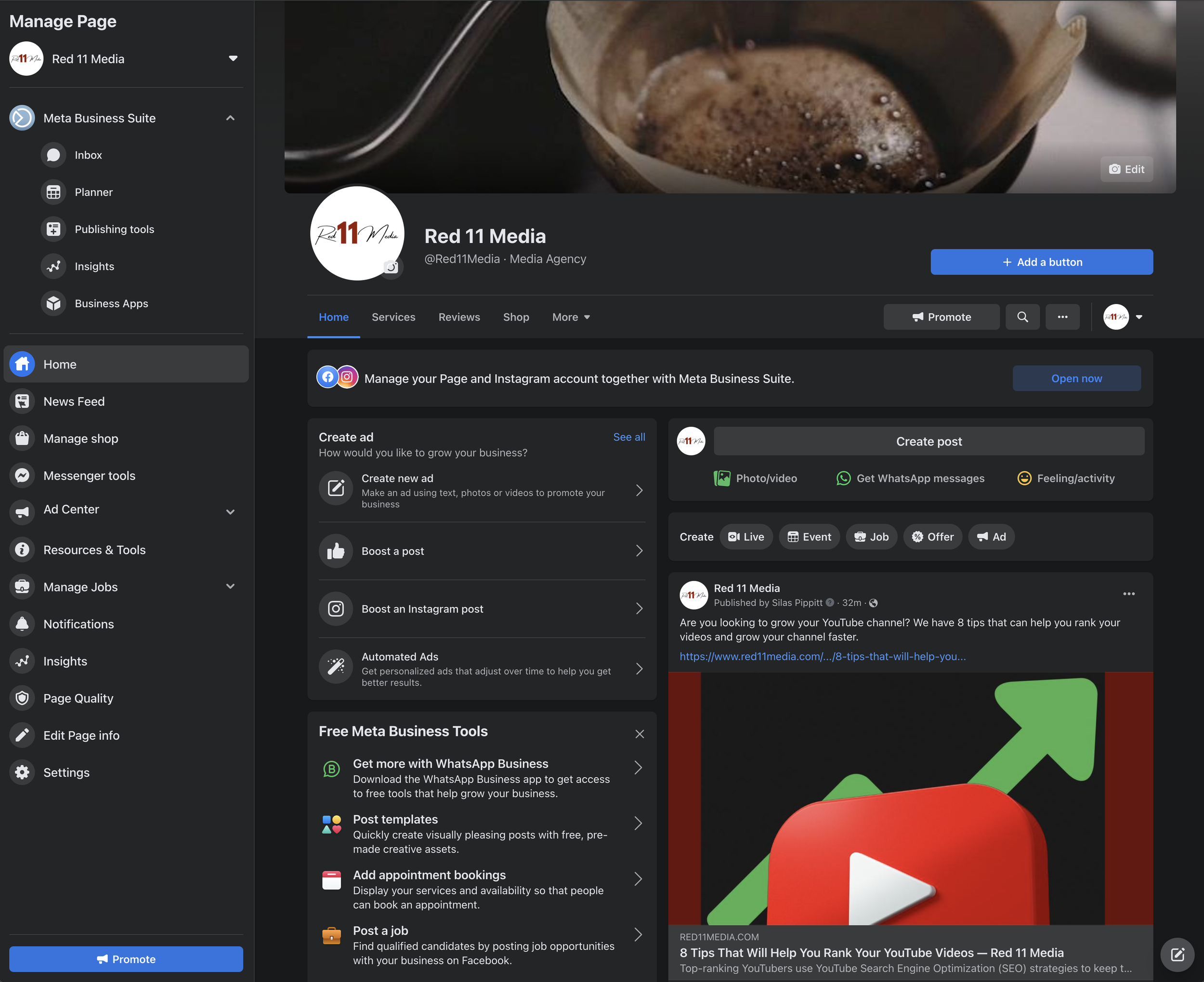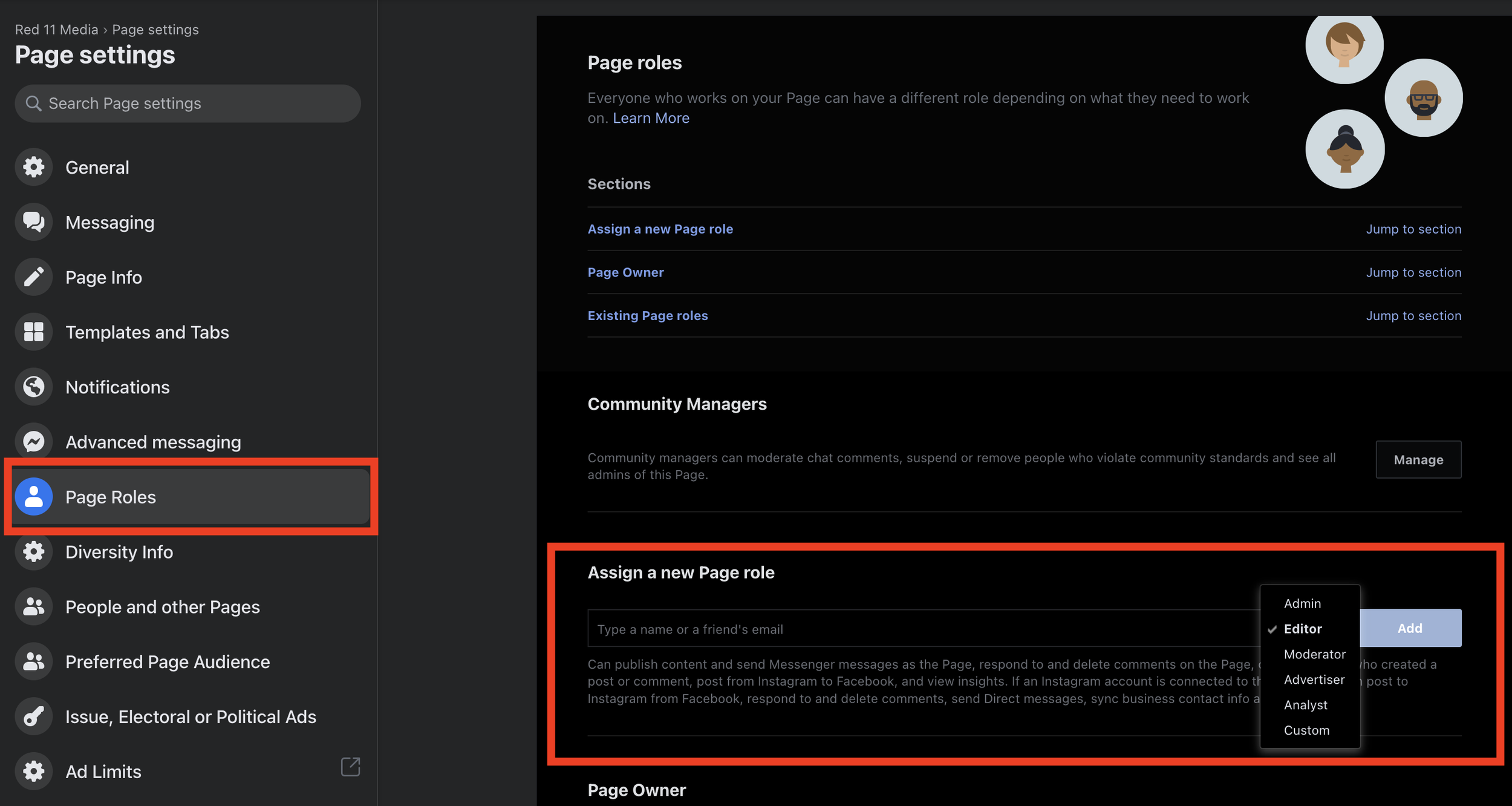How To Add Managers To Your Facebook Account
As you start to grow your team or hire an outside social media manager, you will need to add them to your Facebook page. But, how exactly do you do this? That is a great question, and we are going to walk through together step-by-step.
If you've ever felt like there are too many buttons on the back end of your Facebook page, you aren't alone. As the number of users grew on the platform, there was an increased need for functionality, which led to more buttons. This may be one of the reasons you're bringing someone new on to help manage your account.
1. Navigate To Your Page
To get started, you will navigate to your Facebook page. Facebook.com
2. Click Settings
Then click on Setting at the bottom of the left menu.
3. Choose Page Roles
This will take you to a new page where you'll have multiple options in the left menu for how you can mange your page. You will want to navigate to Page Roles.
4. Add A Person and Assign Them A Page Role
Once you have selected page roles, you will need to type in the name of the person you want to manage the page. If you can't find them by their name, you can try using the email address associated with their Facebook account. After locating their profile in this search bar, you'll choose their page role and click Add. This will send an invite to the person you want to manage your Facebook page.
Page Roles According To Facebook
What is the best page role for your manager? That depends on how much access you would like them to have. Below we've pulled the descriptions of the page roles from Facebook for you to review. Only page admins can assign roles, so if you're not an admin, it is important to reach out to an admin to get started.
"Admin - Can manage all aspects of the Page. They can publish and send Messenger messages as the Page, respond to and delete comments on the Page, post from Instagram to Facebook, create ads, see who created a post or comment, view insights, and assign Page roles. If an Instagram account is connected to the Page, they can post from Facebook to Instagram, respond to and delete comments, send Direct messages, sync business contact info and create ads.
Editor - Can publish content and send Messenger messages as the Page, respond to and delete comments on the Page, create ads, see who created a post or comment, post from Instagram to Facebook, and view insights. If an Instagram account is connected to the Page, they can post to Instagram from Facebook, respond to and delete comments, send Direct messages, sync business contact info and create ads.
Moderator - Can send Messenger messages as the Page, respond to and delete comments on the Page, create ads, see who created a post or comment, and view insights. If an Instagram account is connected to the Page, they can respond to Instagram comments, send Direct messages and create ads.
Advertiser - Can create ads, see who created a post or comment, and view insights. If an Instagram account is connected to the Page, they can create ads.
Analyst - Can see which admin created a post or comment and view insights.
Custom - These people have a combination of permissions. Go to Business Manager to manage them."
Use Cases For Page Roles
We find that it is best to have clear-cut reasons for adding people to specific roles on your page. Understanding some general use cases can help you decide which role to choose when bringing on collaborators to your page.
Admin - This is usually best suited for someone you trust implicitly with your channel. Either the social media manager you've hired in-house, or an outside social media manager with a proven track record could be assigned this role. It is especially important to have admin access if you are going to manage any of the page settings or be in charge of adding new contributors.
Editor - This page role is best for anyone who is going to be posting content and who doesn't need to manage other contributors or settings. This is our recommendation for third-party vendors or outside social media managers because it gives them enough flexibility to help you grow and mitigates the risk of them changing something in settings you don't want them to.
Moderator - If your page receives a lot of comments, messages, or other engagement, you might want to add a moderator. Unlike Admin and Editors, moderators can't add content. Instead, they can only respond to and delete comments. This role can also create ads for your channel, but we recommend a higher level of access for your Facebook Ads Manager. A higher level of access will usually streamline the ads process for you and allows the moderator to ensure the ad content is better integrated with the organic page content.
Advertiser - This role is best if you already have an established advertising workflow and are looking to add a new member to assist with that workflow. If you are setting up ads for the first time, you will want the person in charge to have admin access to the account.
Analyst - This role can be very useful if you want to better understand how your posts are performing. Allowing someone to review your analytics and who posted what and when allows you to gain qualitative and quantitative insight into your channel. If you have a smaller channel or a smaller team, this role may not be as useful to you though.
Growing your Facebook presence is a great way to increase sales and grow your business. As you grow your team, understanding the Facebook page roles can help you place team members at the right permission level to help you grow. If you have specific questions about growing your Facebook page or are interested in hiring a social media manager, check out our offerings page, or sign up for a discovery call today.